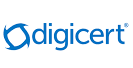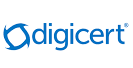At Prudential, we listen and we know that your the security of your information is important to you.
This is why we have introduced a One-Time-Password (OTP) as a second level authentication
when you log in to PruAccess and perform online transactions.
This means that when you log in to your PruAccess account, in addition to your NRIC/Passport number and PruAccess PIN,
you will be required to provide a OTP sent to you via sms at your mobile number in our records.
Two-factor authentication via SMS OTP reinforces your level of security by providing an additional level of security.
It helps protect your PruAccess account from unauthorized access and online fraud. The OTP helps to further verify your identity
and ensure that only you have the rightful access to your PruAccess account and can transact with confidence knowing that your transactions are secure.
To ensure that you get uninterrupted access to PruAccess once the OTP is in place, please check that your mobile number in our records is current.
Once the OTP is in place, you may update your mobile number via PruAccess, by printing this form, completing it and sending
it to us by post, or calling our PruCustomer Line at 1800 333 0333.
How the OTP works
Log in to PruAccess as you usually do with your NRIC/Passport number and PruAccess PIN. You will then be prompted with this screen.
Simply enter the OTP which is sent to you via sms to your mobile number in our records and click "Submit".
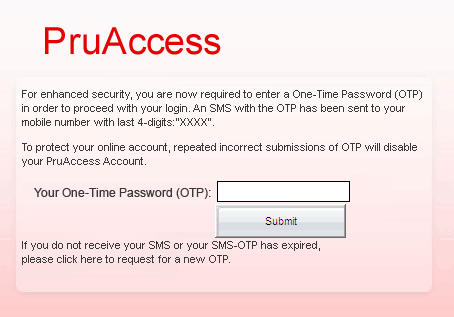

-
Two-Factor Authentication (2FA) provides an additional layer of security for verifying the identity of Prudential policyholders using our Customer Internet Portal, PruAccess.
With Two-Factor Authentication, our policyholders will be required to provide a unique One-Time Password (OTP) in addition to the current NRIC/Passport number and PIN each time they login to PruAccess.
SMS-OTP will be the Two-Factor Authentication mode available to all our policyholders who are using PruAccess. Other modes of OTP delivery for 2FA will be announced at a later time.
A One-time Password (OTP) is a string of numeric characters that is generated by your 2FA Token and is used as a 2nd level of authentication during the login process to our Customer Internet Portal, PruAccess.
2FA is secure because every OTP is unique. In addition, each OTP is valid only for a few minutes and can only be used once.
SMS-OTP is a One-Time Password delivered via sms to the mobile phone of our policyholder. To have access to PruAccess, our policyholder must have a mobile phone number registered in our records.
Note:
- Receipt of SMS is dependent on your mobile network operator's roaming service.
- If you are overseas, you may wish to consult them to find out more about the delivery of the SMS to your mobile phone.
Two-Factor Authentication allows the company to provide additional security to our policyholders. It ensures that only authorised policyholders can gain access to account information and transact securely.
To access PruAccess, you will need the One-Time Password (OTP) in addition to the current NRIC/Passport number and PIN upon login.
The OTP will be sent to your mobile number in our records. To have uninterrupted access to PruAccess, please ensure that your mobile number in our records is updated to your current mobile number.
You may update your mobile phone number through the following means:
1 Through PruAccess; or
2 By printing and completing the Update of Contact Details form and mailing it to us; or
3 Calling our PruCustomer Line at 1800 3330333
The OTP should arrive via SMS to your mobile phone within a few seconds to just a few minutes after you have entered your NRIC/Passport number and PIN at the 1st step of login.
The actual time taken for the OTP to arrive will depend on the mobile network operators involved in the delivery and the SMS traffic volume at that point in time.
As your OTP will expire after a certain timeframe, please use it as soon as it arrives on your mobile phone.
If you do not receive the SMS-OTP after repeated attempts to resend the SMS-OTP at the OTP request page, please perform the following checks:
- Check if the mobile number you registered with us is the current mobile number from your current mobile phone service provider. Please note that most mobile number retention services will not forward SMSes sent by non-individuals.
So in the event that you change your mobile phone number (even if you have subscribed to a number retention service), please check with your mobile phone service provider if you can receive SMSes from Prudential which are forwarded from your old number.
If not, please print and complete the Update of Contact Details form to update your SMS token and send it back to Prudential with your most current mobile phone number.
- Check with your mobile phone service provider to see if you have applied for any short code barring service. As our SMS sender title bears 'Prudential' you might not be able to receive the SMS if you have subscribed for any short code barring service.
- Check if your SMS inbox has available space to receive incoming messages.
- Check if your current location has GSM reception.
You may update your mobile phone number through the following means:
1 Through PruAccess; or
2 By printing and completing the Update of Contact Details form and mailing it to us; or
3 Calling our PruCustomer Line at 1800 3330333
No, as each OTP can only be used once. Whenever you log in to PruAccess with your NRIC/Passport number and PIN, a new OTP will be sent to your mobile phone number in our records. You will need to provide a new OTP generated each time you log in to PruAccess.
If you updated your mobile number through PruAccess, the new mobile number for SMS-OTP will be registered in our records immediately and will take effect immediately upon your next login to PruAccess.
If you updated your mobile number through our PruCustomer Line at 1800 3330333, the new mobile number for SMS-OTP will take effect by the following working day.
If you updated your mobile number through post, the new mobile number for SMS-OTP will take effect when we have updated your mobile number in our records and you have received our confirmation letter confirming the update.
If your SMS-OTP (2FA token) has been disabled, you will need to reset your PruAccess PIN. Please click here to reset your PIN.
|